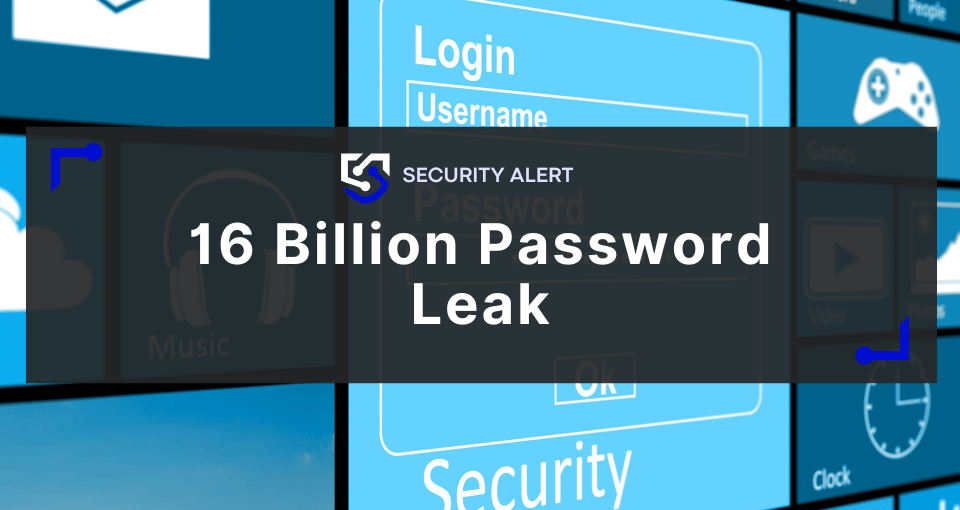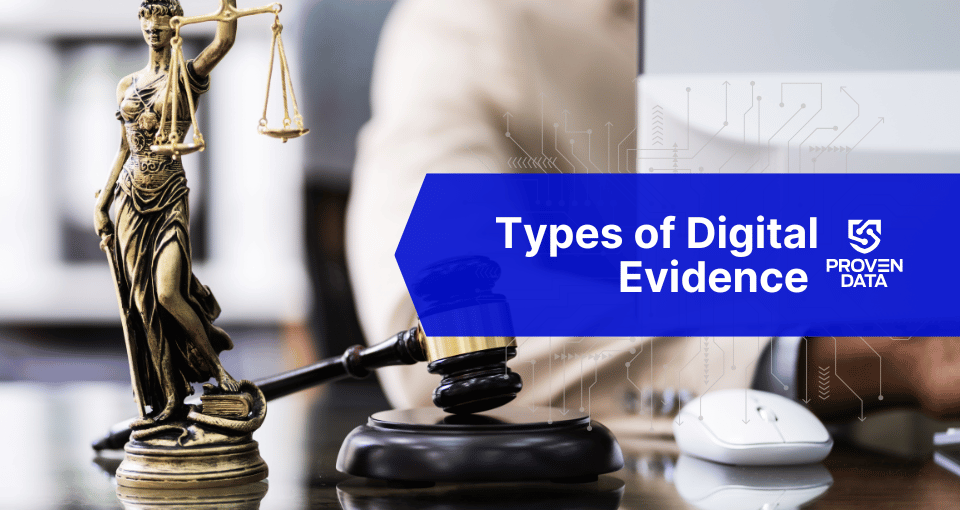Imaging a hard drive can be considered a crucial step for data security as well as preventing the need for data recovery. The purpose of imaging is designed to be used as a backup system, in case of loss or infection from a virus or malicious malware. This page is dedicated to free disk imaging software you can download right away!
Free disk imaging software for hard drive
Hard drive imaging is the process of taking a healthy computer hard drive and copying the image file to a separate and secure location, as is. One would then establish a standard backup schedule on the original location. This allows the copy to maintain the integrity of a ‘clean system’ and could then be used for hard drive recovery. Hard drive imaging should not be confused with ‘cloning’, which copies the entire contents of a hard drive without the actual creation of an image file. This requires two separate physical hard drives (or USB) and in the case of a designation error, one could actually write over your original drive.
There are two options for consideration for disk imaging programs: Offline and Online. A majority of the programs today are ‘online’, allowing the function of running and creating images while a Windows environment is operating. Offline versions are separate programs that operate in different environments such as Linus, WinPE or MSDOS and create/restore when the Windows environment is not operational. Different programs offer a variety of options such as the backup of only the used sectors on the disk.
While creating image backups is a great method to ensure your data is accessible in the event of a disk failure, we strongly recommend setting up regular online backups with a program like Carbonite. In the event of a fire, flood or possible file corruption, you have the peace of mind that your valuable data is safe.
Here are 10 free disk imaging software you can add to Your Arsenal:
#1: AOMEI Backupper
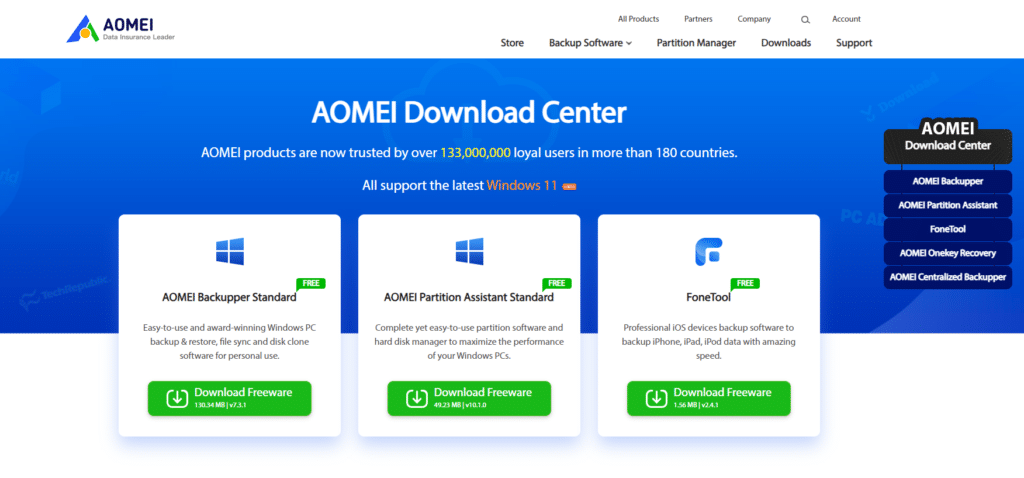
- Pros: Excellent program for any level of user, from beginners to experienced. This program has a user-friendly GUI and offers options for backups for: Disk, Partition and System as well as File and Folder backups. Offers backup comments, a selection of compression levels and an option for encryption. It can also split up larger backups and give a choice as to sector optimization during the backup, Shadow Copying, GPT disk and UEFI boot support and Differential or Incremental backup modes. Offers many functions in the free version that are not available in other programs. Backup and recovery process is fast.
- Cons: If you are limited on drive space, the type of encryption or compression that uses AES is not an available option. No options in a multiple boot environment, but availability of option to accommodate through partition restore as opposed to full system restore.
- Download AOMEI Backupper
#2: Macrium Reflect, Free
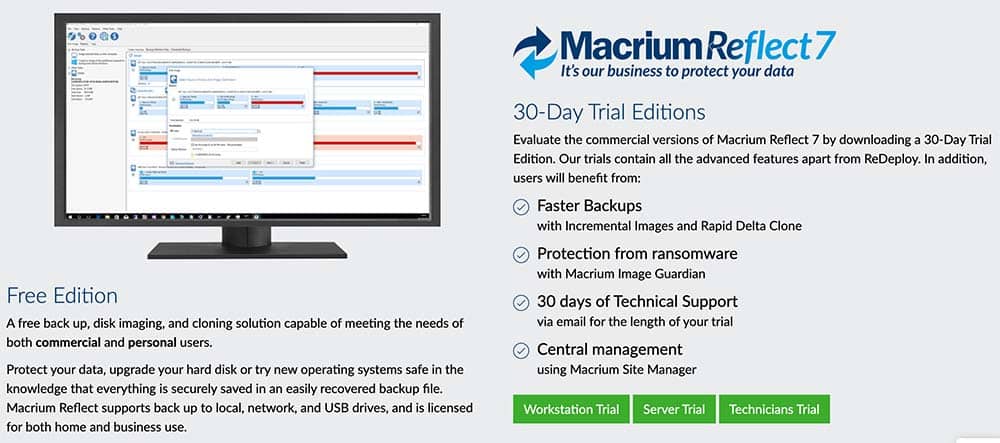
- Pros: Backup creating is easy, with the option of partition selection with an icon click and the folder/drive as well as a choice for backup location. Advanced option allows you to set compression levels, split file sizes, use Windows VSS for Intelligent sector copy or accomplish a clone.
- Cons: Not as easy for the novice user. Selecting the wrong options can create an image with missing files and the Windows Repair won’t recreate the missing boot files. Installation requires registration and a serial key with online download. If the software isn’t registered, the hard drive recovery disk on WinPE will not function properly. In an emergency condition, the software is not preinstalled and therefore it isn’t an actual working image. The software does install an Image Mounting Service that is set to run in an ‘Automatic’ mode upon the startup of Windows. This can be changed to ‘Manual’ as it isn’t necessary.
- Download Macrium Reflect, Free
#3: Paragon Backup and Recovery, Advanced, Free
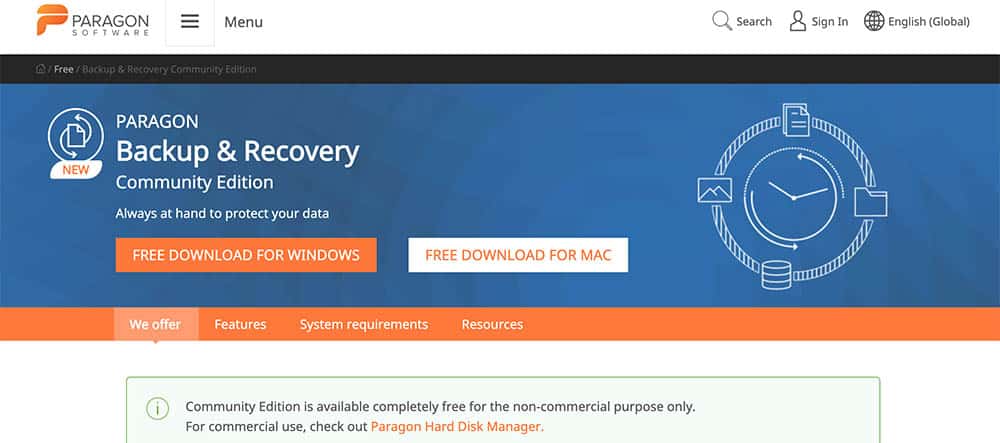
- Pros: If you are completely transitioned to the Windows 8 look, this is a program that you will be comfortable with, however this could be considered a ‘con’ if you aren’t. The easy to use ‘wizards’ allow you to select options, although they are limited in the free version. It does accomplish everything quickly, and the Restore gives you the option to choose the backup archive as well as individual folders and files along with the restore location. A bit different than other programs, it requires a system reboot to complete the system file replacements.
- Cons: The free version displays the features in ‘grey’ that are not available and advanced users will be frustrated with the constant ‘wizard clicks’. The new version seems to have replaced the partitioning support and replaced it with full partition suite. The options of Virtual Disk backup is more applicable in a corporate environment.
- Download Paragon Backup and Recovery, Advanced, Free
#4: Drive Image XML
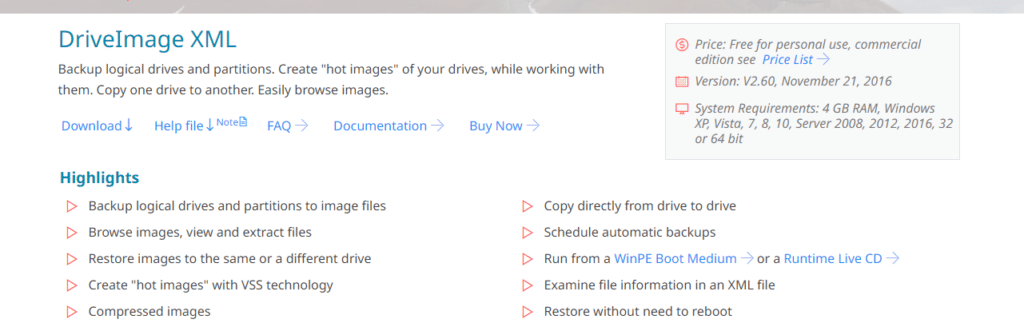
- Pros: A very powerful program even though first glance appears to have returned to the MSDOS days. Two options are available for a backup image: Drive to Drive or standard. You also have the choice of ‘Volume Shadow Service’ or ‘Volume Locking’. One of the few programs that can create an image in a potentially failing hard drive and access where Windows refuses to copy data.
- Cons: Not that easy for a novice user. Slow data recovery process combined with a rather tricky system restore due to the fact that it can’t be performed within Windows. User is required to create a BartPE boot CD, install plugins for the Drive Image XML and boot from that start process.
- Download Drive Image XML
#5: PING (PartImage Is Not Ghost)
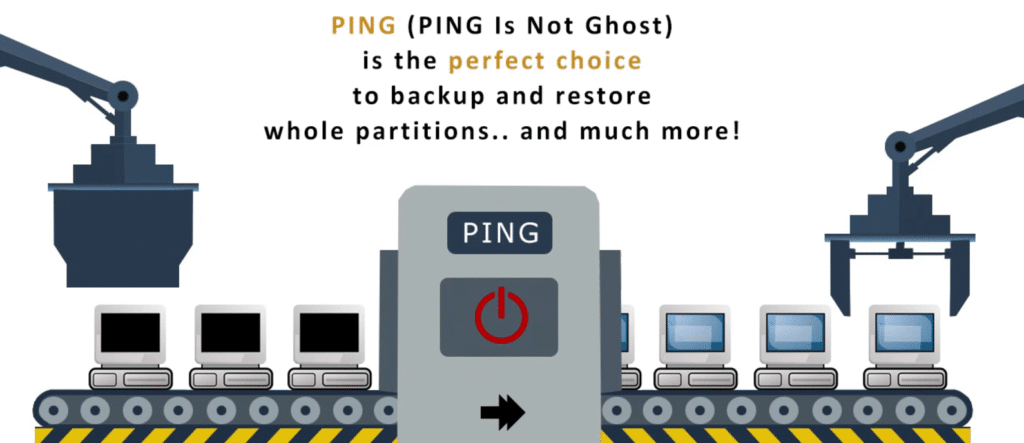
- Pros: Good offline option that is very easy for the novice user. Simple steps that are incredibly simple, allowing the user to create an image on a one-by-one situation with short explanations of the available options. Can create incremental backup images to save time. Creation of a bootable restoration disk is handy so that you don’t have to contact a data recovery service.
- Cons: As an offline program, you are limited to maintaining the integrity of the computer. This will not be a good option if you have a system that is down as you won’t have the ability for hard drive recovery.
- Download PING (PartImage Is Not Ghost)
#6: Clonezilla:
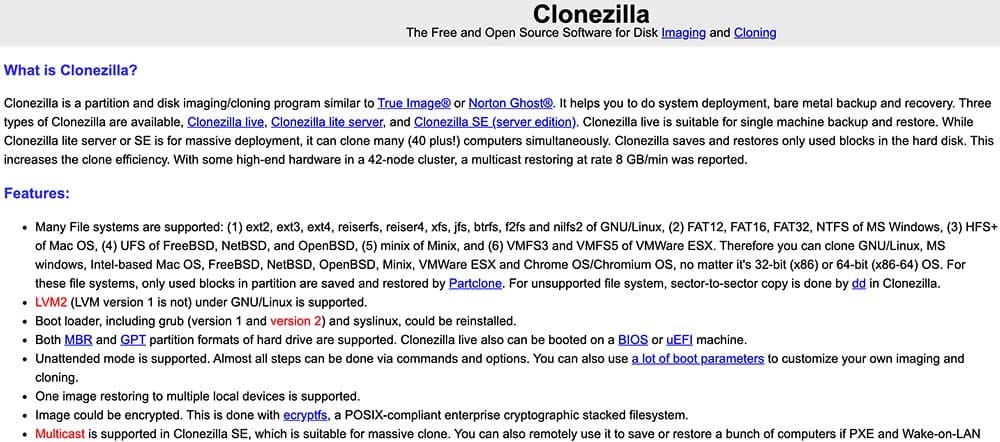
- Pros: One of the most popular offline programs that is used for imaging. Offers varying levels for the novice all the way to advanced. User can select the partition or disk to backup as well as the saved location. Available in different packages for specific use. Unrestricted freeware.
- Cons: Program can be somewhat complicated on the first use. Expert mode is very confusing if the user doesn’t know what they are doing. Program is slow.
- Download Clonezilla:
#7: Seagate Disk Wizard
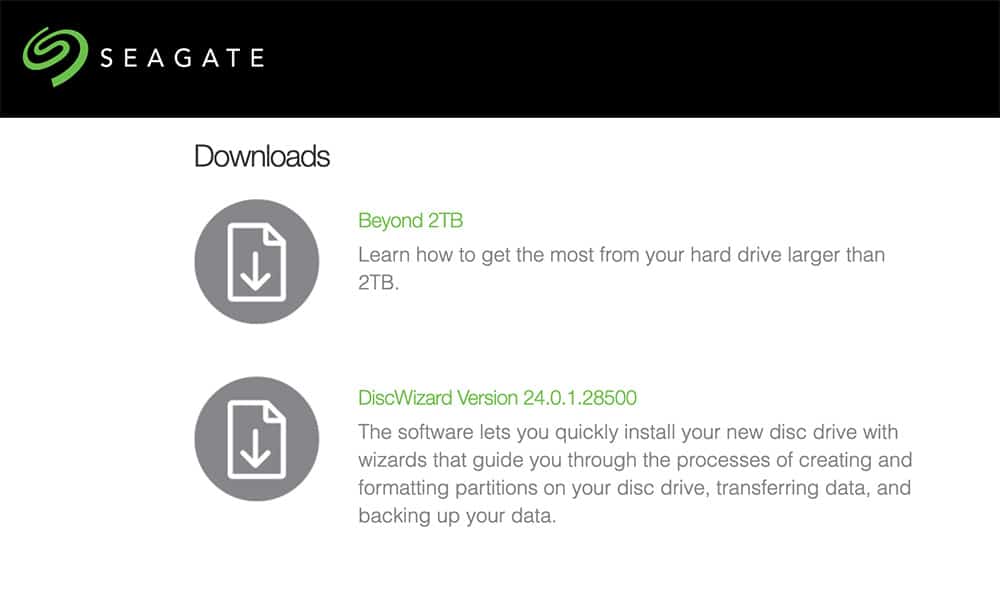
- Pros: Hard drive manufacturer took the Acronis True Image software concept and features and reduced it to an easier, slimmer version for download. Offers features such as disk management, diagnostics and installation of new hard drives. Free disk imaging for the life of the Seagate hard drive.
- Cons: Limited functionality in imaging as compared to other imaging freeware software. Must be used on the Seagate hard drive only.
- Download Seagate Disk Wizard:
#8: Acronis True Image WD Edition, Western Digital
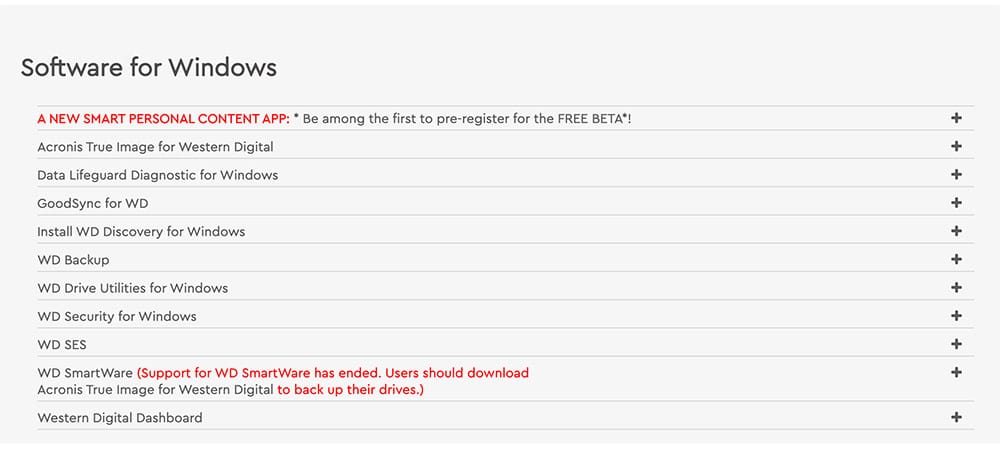
- Pros: Hard drive manufacturer produced. A better quality disk imaging software offering a variety of features including disk management, diagnostics and new hard drive installs.
- Cons: Limited functionality in imaging as compared to other imaging freeware software. Must be used on the Western Digital hard drive only.
- Download Acronis True Image WD Edition; Western Digital
#9: Active @ Disk Image
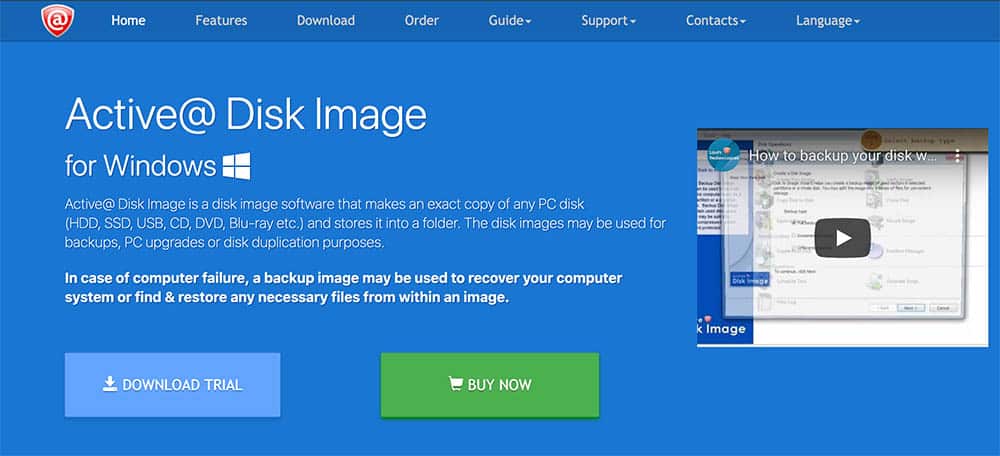
- Pros: Makes an exact copy of any disks on PC, including USB, HDD, CD, DVD, Blu-ray. Storage is copied into a folder. Images can be used for disk duplication, backups and PC upgrades. Computer system recovery is used by accessing the backup image. Includes a bootable component to restore Windows.
- Cons: Only applicable for a Windows-based environment.
- Download Active @ Disk Image
#10: O&O Disk Image Express Edition
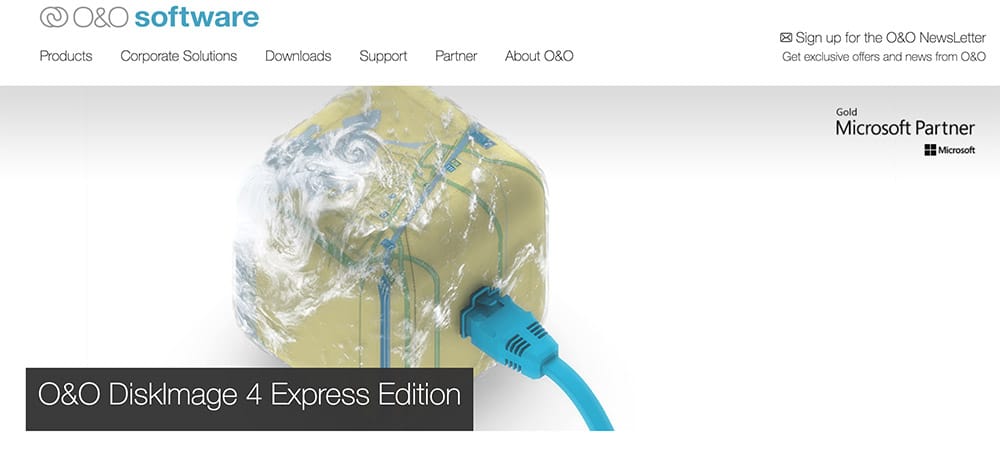
- Pros: There is a paid version of this software called O&O Disk Image Professional Edition that offers more enhanced features. This version is slimmed down, but does have a few important imaging features. Paid version includes professional and standard imaging functions as well as individual settings. Easy to use system ‘rescue tools’ allows data recovery even when Windows isn’t functioning.
- Cons: Only applicable for a Windows-based environment.
- Download O&O Disk Image Express Edition
Stay ahead of cyber threats
Join our mailing list to receive our monthly newsletter and get special offers on cyber security products and services.
We do not sell your data to third parties. Please read our Privacy Policy.